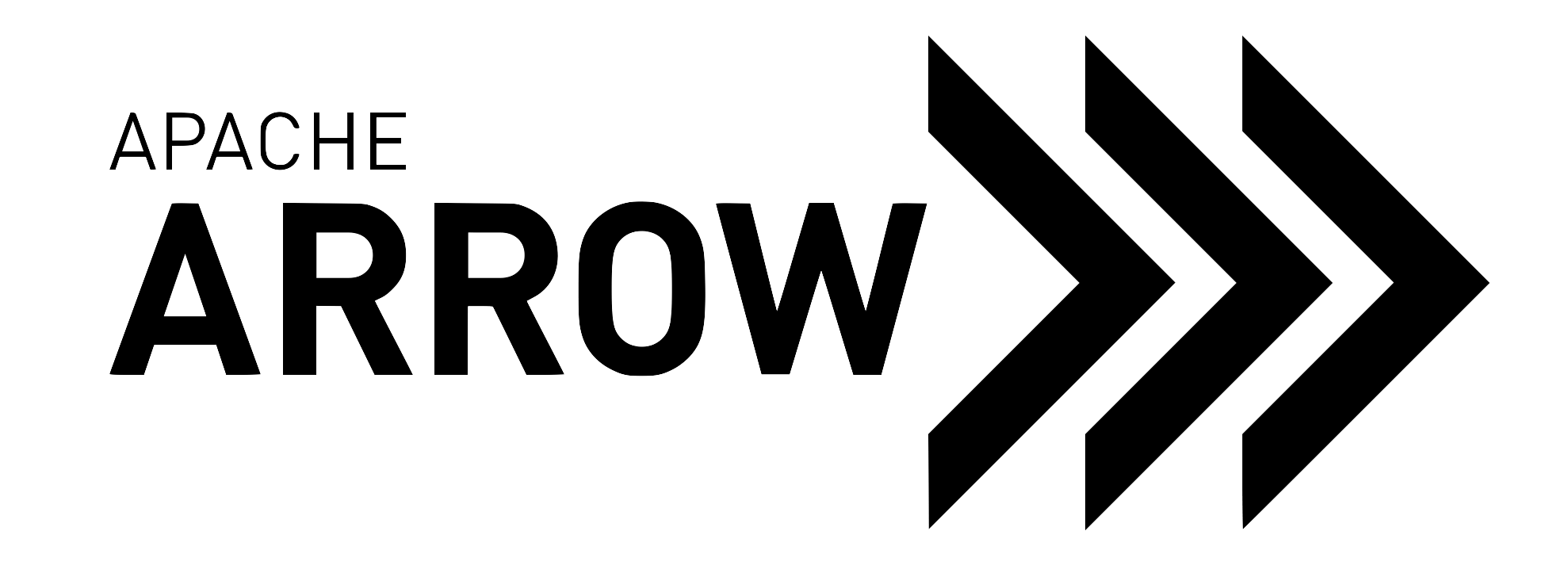Tabular Datasets#
The pyarrow.dataset module provides functionality to efficiently work with
tabular, potentially larger than memory, and multi-file datasets. This includes:
A unified interface that supports different sources and file formats and different file systems (local, cloud).
Discovery of sources (crawling directories, handle directory-based partitioned datasets, basic schema normalization, ..)
Optimized reading with predicate pushdown (filtering rows), projection (selecting and deriving columns), and optionally parallel reading.
The supported file formats currently are Parquet, Feather / Arrow IPC, CSV and ORC (note that ORC datasets can currently only be read and not yet written). The goal is to expand support to other file formats and data sources (e.g. database connections) in the future.
For those familiar with the existing pyarrow.parquet.ParquetDataset for
reading Parquet datasets: pyarrow.dataset’s goal is similar but not specific
to the Parquet format and not tied to Python: the same datasets API is exposed
in the R bindings or Arrow. In addition pyarrow.dataset boasts improved
performance and new features (e.g. filtering within files rather than only on
partition keys).
Reading Datasets#
For the examples below, let’s create a small dataset consisting of a directory with two parquet files:
In [1]: import tempfile
In [2]: import pathlib
In [3]: import pyarrow as pa
In [4]: import pyarrow.parquet as pq
In [5]: import numpy as np
In [6]: base = pathlib.Path(tempfile.mkdtemp(prefix="pyarrow-"))
In [7]: (base / "parquet_dataset").mkdir(exist_ok=True)
# creating an Arrow Table
In [8]: table = pa.table({'a': range(10), 'b': np.random.randn(10), 'c': [1, 2] * 5})
# writing it into two parquet files
In [9]: pq.write_table(table.slice(0, 5), base / "parquet_dataset/data1.parquet")
In [10]: pq.write_table(table.slice(5, 10), base / "parquet_dataset/data2.parquet")
Dataset discovery#
A Dataset object can be created with the dataset() function. We
can pass it the path to the directory containing the data files:
In [11]: import pyarrow.dataset as ds
In [12]: dataset = ds.dataset(base / "parquet_dataset", format="parquet")
In [13]: dataset
Out[13]: <pyarrow._dataset.FileSystemDataset at 0x7efd7bd6c400>
In addition to searching a base directory, dataset() accepts a path to a
single file or a list of file paths.
Creating a Dataset object does not begin reading the data itself. If
needed, it only crawls the directory to find all the files:
In [14]: dataset.files
Out[14]:
['/tmp/pyarrow-efwwdyc0/parquet_dataset/data1.parquet',
'/tmp/pyarrow-efwwdyc0/parquet_dataset/data2.parquet']
… and infers the dataset’s schema (by default from the first file):
In [15]: print(dataset.schema.to_string(show_field_metadata=False))
a: int64
b: double
c: int64
Using the Dataset.to_table() method we can read the dataset (or a portion
of it) into a pyarrow Table (note that depending on the size of your dataset
this can require a lot of memory, see below on filtering / iterative loading):
In [16]: dataset.to_table()
Out[16]:
pyarrow.Table
a: int64
b: double
c: int64
----
a: [[0,1,2,3,4],[5,6,7,8,9]]
b: [[-0.1799361087468857,-1.8207464221791028,0.10337859513740932,-0.7008510439330169,2.023254455415079],[1.4568450860744135,-2.083937192128482,-1.9697586165559366,0.0015988604705549708,0.7470525043355549]]
c: [[1,2,1,2,1],[2,1,2,1,2]]
# converting to pandas to see the contents of the scanned table
In [17]: dataset.to_table().to_pandas()
Out[17]:
a b c
0 0 -0.179936 1
1 1 -1.820746 2
2 2 0.103379 1
3 3 -0.700851 2
4 4 2.023254 1
5 5 1.456845 2
6 6 -2.083937 1
7 7 -1.969759 2
8 8 0.001599 1
9 9 0.747053 2
Reading different file formats#
The above examples use Parquet files as dataset sources but the Dataset API provides a consistent interface across multiple file formats and filesystems. Currently, Parquet, ORC, Feather / Arrow IPC, and CSV file formats are supported; more formats are planned in the future.
If we save the table as Feather files instead of Parquet files:
In [18]: import pyarrow.feather as feather
In [19]: feather.write_feather(table, base / "data.feather")
…then we can read the Feather file using the same functions, but with specifying
format="feather":
In [20]: dataset = ds.dataset(base / "data.feather", format="feather")
In [21]: dataset.to_table().to_pandas().head()
Out[21]:
a b c
0 0 -0.179936 1
1 1 -1.820746 2
2 2 0.103379 1
3 3 -0.700851 2
4 4 2.023254 1
Customizing file formats#
The format name as a string, like:
ds.dataset(..., format="parquet")
is short hand for a default constructed ParquetFileFormat:
ds.dataset(..., format=ds.ParquetFileFormat())
The FileFormat objects can be customized using keywords. For example:
parquet_format = ds.ParquetFileFormat(read_options={'dictionary_columns': ['a']})
ds.dataset(..., format=parquet_format)
Will configure column "a" to be dictionary encoded on scan.
Filtering data#
To avoid reading all data when only needing a subset, the columns and
filter keywords can be used.
The columns keyword can be used to only read the specified columns:
In [22]: dataset = ds.dataset(base / "parquet_dataset", format="parquet")
In [23]: dataset.to_table(columns=['a', 'b']).to_pandas()
Out[23]:
a b
0 0 -0.179936
1 1 -1.820746
2 2 0.103379
3 3 -0.700851
4 4 2.023254
5 5 1.456845
6 6 -2.083937
7 7 -1.969759
8 8 0.001599
9 9 0.747053
With the filter keyword, rows which do not match the filter predicate will
not be included in the returned table. The keyword expects a boolean
Expression referencing at least one of the columns:
In [24]: dataset.to_table(filter=ds.field('a') >= 7).to_pandas()
Out[24]:
a b c
0 7 -1.969759 2
1 8 0.001599 1
2 9 0.747053 2
In [25]: dataset.to_table(filter=ds.field('c') == 2).to_pandas()
Out[25]:
a b c
0 1 -1.820746 2
1 3 -0.700851 2
2 5 1.456845 2
3 7 -1.969759 2
4 9 0.747053 2
The easiest way to construct those Expression objects is by using the
field() helper function. Any column - not just partition columns - can be
referenced using the field() function (which creates a
FieldExpression). Operator overloads are provided to compose filters
including the comparisons (equal, larger/less than, etc), set membership
testing, and boolean combinations (&, |, ~):
In [26]: ds.field('a') != 3
Out[26]: <pyarrow.compute.Expression (a != 3)>
In [27]: ds.field('a').isin([1, 2, 3])
Out[27]:
<pyarrow.compute.Expression is_in(a, {value_set=int64:[
1,
2,
3
], null_matching_behavior=MATCH})>
In [28]: (ds.field('a') > ds.field('b')) & (ds.field('b') > 1)
Out[28]: <pyarrow.compute.Expression ((a > b) and (b > 1))>
Note that Expression objects can not be combined by python logical
operators and, or and not.
Projecting columns#
The columns keyword can be used to read a subset of the columns of the
dataset by passing it a list of column names. The keyword can also be used
for more complex projections in combination with expressions.
In this case, we pass it a dictionary with the keys being the resulting column names and the values the expression that is used to construct the column values:
In [29]: projection = {
....: "a_renamed": ds.field("a"),
....: "b_as_float32": ds.field("b").cast("float32"),
....: "c_1": ds.field("c") == 1,
....: }
....:
In [30]: dataset.to_table(columns=projection).to_pandas().head()
Out[30]:
a_renamed b_as_float32 c_1
0 0 -0.179936 True
1 1 -1.820746 False
2 2 0.103379 True
3 3 -0.700851 False
4 4 2.023254 True
The dictionary also determines the column selection (only the keys in the dictionary will be present as columns in the resulting table). If you want to include a derived column in addition to the existing columns, you can build up the dictionary from the dataset schema:
In [31]: projection = {col: ds.field(col) for col in dataset.schema.names}
In [32]: projection.update({"b_large": ds.field("b") > 1})
In [33]: dataset.to_table(columns=projection).to_pandas().head()
Out[33]:
a b c b_large
0 0 -0.179936 1 False
1 1 -1.820746 2 False
2 2 0.103379 1 False
3 3 -0.700851 2 False
4 4 2.023254 1 True
Reading partitioned data#
Above, a dataset consisting of a flat directory with files was shown. However, a dataset can exploit a nested directory structure defining a partitioned dataset, where the sub-directory names hold information about which subset of the data is stored in that directory.
For example, a dataset partitioned by year and month may look like on disk:
dataset_name/
year=2007/
month=01/
data0.parquet
data1.parquet
...
month=02/
data0.parquet
data1.parquet
...
month=03/
...
year=2008/
month=01/
...
...
The above partitioning scheme is using “/key=value/” directory names, as found in Apache Hive.
Let’s create a small partitioned dataset. The write_to_dataset()
function can write such hive-like partitioned datasets.
In [34]: table = pa.table({'a': range(10), 'b': np.random.randn(10), 'c': [1, 2] * 5,
....: 'part': ['a'] * 5 + ['b'] * 5})
....:
In [35]: pq.write_to_dataset(table, "parquet_dataset_partitioned",
....: partition_cols=['part'])
....:
The above created a directory with two subdirectories (“part=a” and “part=b”), and the Parquet files written in those directories no longer include the “part” column.
Reading this dataset with dataset(), we now specify that the dataset
should use a hive-like partitioning scheme with the partitioning keyword:
In [36]: dataset = ds.dataset("parquet_dataset_partitioned", format="parquet",
....: partitioning="hive")
....:
In [37]: dataset.files
Out[37]:
['parquet_dataset_partitioned/part=a/3c0a99aae87e4c01a3e21a7247fe686c-0.parquet',
'parquet_dataset_partitioned/part=b/3c0a99aae87e4c01a3e21a7247fe686c-0.parquet']
Although the partition fields are not included in the actual Parquet files, they will be added back to the resulting table when scanning this dataset:
In [38]: dataset.to_table().to_pandas().head(3)
Out[38]:
a b c part
0 0 3.258669 1 a
1 1 -1.232149 2 a
2 2 0.670443 1 a
We can now filter on the partition keys, which avoids loading files altogether if they do not match the filter:
In [39]: dataset.to_table(filter=ds.field("part") == "b").to_pandas()
Out[39]:
a b c part
0 5 0.488125 2 b
1 6 0.359148 1 b
2 7 -1.251166 2 b
3 8 0.070351 1 b
4 9 -0.084130 2 b
Different partitioning schemes#
The above example uses a hive-like directory scheme, such as “/year=2009/month=11/day=15”.
We specified this passing the partitioning="hive" keyword. In this case,
the types of the partition keys are inferred from the file paths.
It is also possible to explicitly define the schema of the partition keys
using the partitioning() function. For example:
part = ds.partitioning(
pa.schema([("year", pa.int16()), ("month", pa.int8()), ("day", pa.int32())]),
flavor="hive"
)
dataset = ds.dataset(..., partitioning=part)
“Directory partitioning” is also supported, where the segments in the file path represent the values of the partition keys without including the name (the field name are implicit in the segment’s index). For example, given field names “year”, “month”, and “day”, one path might be “/2019/11/15”.
Since the names are not included in the file paths, these must be specified when constructing a directory partitioning:
part = ds.partitioning(field_names=["year", "month", "day"])
Directory partitioning also supports providing a full schema rather than inferring types from file paths.
Reading from cloud storage#
In addition to local files, pyarrow also supports reading from cloud storage.
Currently, HDFS and
Amazon S3-compatible storage are supported.
When passing a file URI, the file system will be inferred. For example, specifying a S3 path:
dataset = ds.dataset("s3://voltrondata-labs-datasets/nyc-taxi/")
Typically, you will want to customize the connection parameters, and then
a file system object can be created and passed to the filesystem keyword:
from pyarrow import fs
s3 = fs.S3FileSystem(region="us-east-2")
dataset = ds.dataset("voltrondata-labs-datasets/nyc-taxi/", filesystem=s3)
The currently available classes are S3FileSystem and
HadoopFileSystem. See the Filesystem Interface docs for more
details.
Reading from Minio#
In addition to cloud storage, pyarrow also supports reading from a MinIO object storage instance emulating S3 APIs. Paired with toxiproxy, this is useful for testing or benchmarking.
from pyarrow import fs
# By default, MinIO will listen for unencrypted HTTP traffic.
minio = fs.S3FileSystem(scheme="http", endpoint_override="localhost:9000")
dataset = ds.dataset("voltrondata-labs-datasets/nyc-taxi/", filesystem=minio)
Working with Parquet Datasets#
While the Datasets API provides a unified interface to different file formats, some specific methods exist for Parquet Datasets.
Some processing frameworks such as Dask (optionally) use a _metadata file
with partitioned datasets which includes information about the schema and the
row group metadata of the full dataset. Using such a file can give a more
efficient creation of a parquet Dataset, since it does not need to infer the
schema and crawl the directories for all Parquet files (this is especially the
case for filesystems where accessing files is expensive). The
parquet_dataset() function allows us to create a Dataset from a partitioned
dataset with a _metadata file:
dataset = ds.parquet_dataset("/path/to/dir/_metadata")
By default, the constructed Dataset object for Parquet datasets maps
each fragment to a single Parquet file. If you want fragments mapping to each
row group of a Parquet file, you can use the split_by_row_group() method of
the fragments:
fragments = list(dataset.get_fragments())
fragments[0].split_by_row_group()
This method returns a list of new Fragments mapping to each row group of
the original Fragment (Parquet file). Both get_fragments() and
split_by_row_group() accept an optional filter expression to get a
filtered list of fragments.
Manual specification of the Dataset#
The dataset() function allows easy creation of a Dataset viewing a directory,
crawling all subdirectories for files and partitioning information. However
sometimes discovery is not required and the dataset’s files and partitions
are already known (for example, when this information is stored in metadata).
In this case it is possible to create a Dataset explicitly without any
automatic discovery or inference.
For the example here, we are going to use a dataset where the file names contain additional partitioning information:
# creating a dummy dataset: directory with two files
In [40]: table = pa.table({'col1': range(3), 'col2': np.random.randn(3)})
In [41]: (base / "parquet_dataset_manual").mkdir(exist_ok=True)
In [42]: pq.write_table(table, base / "parquet_dataset_manual" / "data_2018.parquet")
In [43]: pq.write_table(table, base / "parquet_dataset_manual" / "data_2019.parquet")
To create a Dataset from a list of files, we need to specify the paths, schema, format, filesystem, and partition expressions manually:
In [44]: from pyarrow import fs
In [45]: schema = pa.schema([("year", pa.int64()), ("col1", pa.int64()), ("col2", pa.float64())])
In [46]: dataset = ds.FileSystemDataset.from_paths(
....: ["data_2018.parquet", "data_2019.parquet"], schema=schema, format=ds.ParquetFileFormat(),
....: filesystem=fs.SubTreeFileSystem(str(base / "parquet_dataset_manual"), fs.LocalFileSystem()),
....: partitions=[ds.field('year') == 2018, ds.field('year') == 2019])
....:
Since we specified the “partition expressions” for our files, this information is materialized as columns when reading the data and can be used for filtering:
In [47]: dataset.to_table().to_pandas()
Out[47]:
year col1 col2
0 2018 0 -1.278813
1 2018 1 -0.119512
2 2018 2 0.180518
3 2019 0 -1.278813
4 2019 1 -0.119512
5 2019 2 0.180518
In [48]: dataset.to_table(filter=ds.field('year') == 2019).to_pandas()
Out[48]:
year col1 col2
0 2019 0 -1.278813
1 2019 1 -0.119512
2 2019 2 0.180518
Another benefit of manually listing the files is that the order of the files controls the order of the data. When performing an ordered read (or a read to a table) then the rows returned will match the order of the files given. This only applies when the dataset is constructed with a list of files. There are no order guarantees given when the files are instead discovered by scanning a directory.
Iterative (out of core or streaming) reads#
The previous examples have demonstrated how to read the data into a table using to_table(). This is
useful if the dataset is small or there is only a small amount of data that needs to
be read. The dataset API contains additional methods to read and process large amounts
of data in a streaming fashion.
The easiest way to do this is to use the method Dataset.to_batches(). This
method returns an iterator of record batches. For example, we can use this method to
calculate the average of a column without loading the entire column into memory:
In [49]: import pyarrow.compute as pc
In [50]: col2_sum = 0
In [51]: count = 0
In [52]: for batch in dataset.to_batches(columns=["col2"], filter=~ds.field("col2").is_null()):
....: col2_sum += pc.sum(batch.column("col2")).as_py()
....: count += batch.num_rows
....:
In [53]: mean_a = col2_sum/count
Customizing the batch size#
An iterative read of a dataset is often called a “scan” of the dataset and pyarrow
uses an object called a Scanner to do this. A Scanner is created for you
automatically by the to_table() and to_batches() method of the dataset.
Any arguments you pass to these methods will be passed on to the Scanner constructor.
One of those parameters is the batch_size. This controls the maximum size of the
batches returned by the scanner. Batches can still be smaller than the batch_size
if the dataset consists of small files or those files themselves consist of small
row groups. For example, a parquet file with 10,000 rows per row group will yield
batches with, at most, 10,000 rows unless the batch_size is set to a smaller value.
The default batch size is one million rows and this is typically a good default but you may want to customize it if you are reading a large number of columns.
A note on transactions & ACID guarantees#
The dataset API offers no transaction support or any ACID guarantees. This affects both reading and writing. Concurrent reads are fine. Concurrent writes or writes concurring with reads may have unexpected behavior. Various approaches can be used to avoid operating on the same files such as using a unique basename template for each writer, a temporary directory for new files, or separate storage of the file list instead of relying on directory discovery.
Unexpectedly killing the process while a write is in progress can leave the system in an inconsistent state. Write calls generally return as soon as the bytes to be written have been completely delivered to the OS page cache. Even though a write operation has been completed it is possible for part of the file to be lost if there is a sudden power loss immediately after the write call.
Most file formats have magic numbers which are written at the end. This means a partial file write can safely be detected and discarded. The CSV file format does not have any such concept and a partially written CSV file may be detected as valid.
Writing Datasets#
The dataset API also simplifies writing data to a dataset using write_dataset() . This can be useful when
you want to partition your data or you need to write a large amount of data. A
basic dataset write is similar to writing a table except that you specify a directory
instead of a filename.
In [54]: table = pa.table({"a": range(10), "b": np.random.randn(10), "c": [1, 2] * 5})
In [55]: ds.write_dataset(table, "sample_dataset", format="parquet")
The above example will create a single file named part-0.parquet in our sample_dataset directory.
Warning
If you run the example again it will replace the existing part-0.parquet file.
Appending files to an existing dataset requires specifying a new
basename_template for each call to ds.write_dataset
to avoid overwrite.
Writing partitioned data#
A partitioning object can be used to specify how your output data should be partitioned. This uses the same kind of partitioning objects we used for reading datasets. To write our above data out to a partitioned directory we only need to specify how we want the dataset to be partitioned. For example:
In [56]: part = ds.partitioning(
....: pa.schema([("c", pa.int16())]), flavor="hive"
....: )
....:
In [57]: ds.write_dataset(table, "partitioned_dataset", format="parquet", partitioning=part)
This will create two files. Half our data will be in the dataset_root/c=1 directory and the other half will be in the dataset_root/c=2 directory.
Partitioning performance considerations#
Partitioning datasets has two aspects that affect performance: it increases the number of files and it creates a directory structure around the files. Both of these have benefits as well as costs. Depending on the configuration and the size of your dataset, the costs can outweigh the benefits.
Because partitions split up the dataset into multiple files, partitioned datasets can be read and written with parallelism. However, each additional file adds a little overhead in processing for filesystem interaction. It also increases the overall dataset size since each file has some shared metadata. For example, each parquet file contains the schema and group-level statistics. The number of partitions is a floor for the number of files. If you partition a dataset by date with a year of data, you will have at least 365 files. If you further partition by another dimension with 1,000 unique values, you will have up to 365,000 files. This fine of partitioning often leads to small files that mostly consist of metadata.
Partitioned datasets create nested folder structures, and those allow us to prune which files are loaded in a scan. However, this adds overhead to discovering files in the dataset, as we’ll need to recursively “list directory” to find the data files. Too fine partitions can cause problems here: Partitioning a dataset by date for a years worth of data will require 365 list calls to find all the files; adding another column with cardinality 1,000 will make that 365,365 calls.
The most optimal partitioning layout will depend on your data, access patterns, and which systems will be reading the data. Most systems, including Arrow, should work across a range of file sizes and partitioning layouts, but there are extremes you should avoid. These guidelines can help avoid some known worst cases:
Avoid files smaller than 20MB and larger than 2GB.
Avoid partitioning layouts with more than 10,000 distinct partitions.
For file formats that have a notion of groups within a file, such as Parquet, similar guidelines apply. Row groups can provide parallelism when reading and allow data skipping based on statistics, but very small groups can cause metadata to be a significant portion of file size. Arrow’s file writer provides sensible defaults for group sizing in most cases.
Configuring files open during a write#
When writing data to the disk, there are a few parameters that can be important to optimize the writes, such as the number of rows per file and the maximum number of open files allowed during the write.
Set the maximum number of files opened with the max_open_files parameter of
write_dataset().
If max_open_files is set greater than 0 then this will limit the maximum
number of files that can be left open. This only applies to writing partitioned
datasets, where rows are dispatched to the appropriate file depending on their
partition values. If an attempt is made to open too many files then the least
recently used file will be closed. If this setting is set too low you may end
up fragmenting your data into many small files.
If your process is concurrently using other file handlers, either with a
dataset scanner or otherwise, you may hit a system file handler limit. For
example, if you are scanning a dataset with 300 files and writing out to
900 files, the total of 1200 files may be over a system limit. (On Linux,
this might be a “Too Many Open Files” error.) You can either reduce this
max_open_files setting or increase the file handler limit on your
system. The default value is 900 which allows some number of files
to be open by the scanner before hitting the default Linux limit of 1024.
Another important configuration used in write_dataset() is max_rows_per_file.
Set the maximum number of rows written in each file with the max_rows_per_files
parameter of write_dataset().
If max_rows_per_file is set greater than 0 then this will limit how many
rows are placed in any single file. Otherwise there will be no limit and one
file will be created in each output directory unless files need to be closed to respect
max_open_files. This setting is the primary way to control file size.
For workloads writing a lot of data, files can get very large without a
row count cap, leading to out-of-memory errors in downstream readers. The
relationship between row count and file size depends on the dataset schema
and how well compressed (if at all) the data is.
Configuring rows per group during a write#
The volume of data written to the disk per each group can be configured.
This configuration includes a lower and an upper bound.
The minimum number of rows required to form a row group is
defined with the min_rows_per_group parameter of write_dataset().
Note
If min_rows_per_group is set greater than 0 then this will cause the
dataset writer to batch incoming data and only write the row groups to the
disk when sufficient rows have accumulated. The final row group size may be
less than this value if other options such as max_open_files or
max_rows_per_file force smaller row group sizes.
The maximum number of rows allowed per group is defined with the
max_rows_per_group parameter of write_dataset().
If max_rows_per_group is set greater than 0 then the dataset writer may split
up large incoming batches into multiple row groups. If this value is set then
min_rows_per_group should also be set or else you may end up with very small
row groups (e.g. if the incoming row group size is just barely larger than this value).
Row groups are built into the Parquet and IPC/Feather formats but don’t affect JSON or CSV. When reading back Parquet and IPC formats in Arrow, the row group boundaries become the record batch boundaries, determining the default batch size of downstream readers. Additionally, row groups in Parquet files have column statistics which can help readers skip irrelevant data but can add size to the file. As an extreme example, if one sets max_rows_per_group=1 in Parquet, they will have large files because most of the files will be row group statistics.
Writing large amounts of data#
The above examples wrote data from a table. If you are writing a large amount of data
you may not be able to load everything into a single in-memory table. Fortunately, the
write_dataset() method also accepts an iterable of record batches. This makes it really
simple, for example, to repartition a large dataset without loading the entire dataset
into memory:
In [58]: old_part = ds.partitioning(
....: pa.schema([("c", pa.int16())]), flavor="hive"
....: )
....:
In [59]: new_part = ds.partitioning(
....: pa.schema([("c", pa.int16())]), flavor=None
....: )
....:
In [60]: input_dataset = ds.dataset("partitioned_dataset", partitioning=old_part)
# A scanner can act as an iterator of record batches but you could also receive
# data from the network (e.g. via flight), from your own scanning, or from any
# other method that yields record batches. In addition, you can pass a dataset
# into write_dataset directly but this method is useful if you want to customize
# the scanner (e.g. to filter the input dataset or set a maximum batch size)
In [61]: scanner = input_dataset.scanner()
In [62]: ds.write_dataset(scanner, "repartitioned_dataset", format="parquet", partitioning=new_part)
After the above example runs our data will be in dataset_root/1 and dataset_root/2 directories. In this simple example we are not changing the structure of the data (only the directory naming schema) but you could also use this mechanism to change which columns are used to partition the dataset. This is useful when you expect to query your data in specific ways and you can utilize partitioning to reduce the amount of data you need to read.
Customizing & inspecting written files#
By default the dataset API will create files named “part-i.format” where “i” is a integer
generated during the write and “format” is the file format specified in the write_dataset
call. For simple datasets it may be possible to know which files will be created but for
larger or partitioned datasets it is not so easy. The file_visitor keyword can be used
to supply a visitor that will be called as each file is created:
In [63]: def file_visitor(written_file):
....: print(f"path={written_file.path}")
....: print(f"size={written_file.size} bytes")
....: print(f"metadata={written_file.metadata}")
....:
In [64]: ds.write_dataset(table, "dataset_visited", format="parquet", partitioning=part,
....: file_visitor=file_visitor)
....:
path=dataset_visited/c=1/part-0.parquet
size=793 bytes
metadata=<pyarrow._parquet.FileMetaData object at 0x7efd7bc42fc0>
created_by: parquet-cpp-arrow version 19.0.1
num_columns: 2
num_rows: 5
num_row_groups: 1
format_version: 2.6
serialized_size: 0
path=dataset_visited/c=2/part-0.parquet
size=795 bytes
metadata=<pyarrow._parquet.FileMetaData object at 0x7efd7bc42fc0>
created_by: parquet-cpp-arrow version 19.0.1
num_columns: 2
num_rows: 5
num_row_groups: 1
format_version: 2.6
serialized_size: 0
This will allow you to collect the filenames that belong to the dataset and store them elsewhere which can be useful when you want to avoid scanning directories the next time you need to read the data. It can also be used to generate the _metadata index file used by other tools such as Dask or Spark to create an index of the dataset.
Configuring format-specific parameters during a write#
In addition to the common options shared by all formats there are also format specific options that are unique to a particular format. For example, to allow truncated timestamps while writing Parquet files:
In [65]: parquet_format = ds.ParquetFileFormat()
In [66]: write_options = parquet_format.make_write_options(allow_truncated_timestamps=True)
In [67]: ds.write_dataset(table, "sample_dataset2", format="parquet", partitioning=part,
....: file_options=write_options)
....: